VIP免费下载全站资源
VIP优惠来袭,免费下载全站资料和课程,技术问题可以随时提问;
通过Revit二次开发实现对平行轴网的快速标注。交互操作是框选轴网->点选尺寸标注出现的位置->生成两道尺寸标注。
要达到设想的结果一些地方需要特殊考虑:
框选操作容易误选轴网,起码要把与所选轴网不平行的轴网过滤出来。选用了第二步操作所选点的最近轴网作为轴网平行的参考基准。遍历所有框选的轴网,如果轴网与基准轴网的向量相同或相反,则判定为平行轴网;
外侧的尺寸标注需要标识最外侧的两根轴网,取得外侧两根轴网的方法也比较简单,遍历轴网,判断另外的轴网是否都在这根轴网的左边,或者都不在这根轴网的左边,即可获得最外侧的两根轴网;
在不同的视图比例下,尺寸标注的字体高度是不一样的,所以需要读取字体高度,根据当前视图的比例,计算出内侧尺寸标注的合适位置。
以下代码:
class QGridDimension : IExternalCommand
{
public Result Execute(ExternalCommandData commandData, ref string message, ElementSet elements)
{
UIDocument uidoc = commandData.Application.ActiveUIDocument;
Document doc = uidoc.Document;
//获取轴网类型
DimensionType dimType = null;
FilteredElementCollector elems = new FilteredElementCollector(doc);
foreach (DimensionType dt in elems.OfClass(typeof(DimensionType)))
{
if (dt.Name == "轴网尺寸标注")
{
dimType = dt;
//dimensionGrid(uidoc, dt);
break;
}
}
if (dimType != null)
{
Document document = uidoc.Document;
IList<Element> grids = uidoc.Selection.PickElementsByRectangle(new GridFilter(), "框选轴网");
if (grids.Count > 1)
{
XYZ selPoint = uidoc.Selection.PickPoint(ObjectSnapTypes.None, "选择尺寸定位位置");
View activeView = uidoc.ActiveView;
ReferenceArray referenceArray1 = new ReferenceArray();
ReferenceArray referenceArray2 = new ReferenceArray();
//获得最靠近选择点的轴网为参照基准
List<Grid> lineGrid = new List<Grid>();
Line referenceLine = null;
double dis = double.MaxValue;
foreach (Grid g in grids)
{
double d = g.Curve.Distance(selPoint);
Line line = g.Curve as Line;
if (line != null)
{
lineGrid.Add(g);
if (d < dis)
{
referenceLine = line;
dis = d;
}
}
}
//获得内侧尺寸标注的引用
foreach (Grid g in lineGrid)
{
Line line = g.Curve as Line;
if (line.Direction.IsAlmostEqualTo(referenceLine.Direction) || line.Direction.IsAlmostEqualTo(referenceLine.Direction.Multiply(-1)))
{
referenceArray1.Append(new Reference(g));
}
}
//获取外侧尺寸标注的引用
foreach (Reference refGrid in referenceArray1)
{
Grid g = doc.GetElement(refGrid) as Grid;
Line line = g.Curve as Line;
XYZ point1 = line.GetEndPoint(0);
XYZ point2 = line.GetEndPoint(1);
int i = 0;
foreach (Reference _refGrid in referenceArray1)
{
Grid _g = doc.GetElement(_refGrid) as Grid;
Line _line = _g.Curve as Line;
//XYZ point1 = _line.GetEndPoint(0);
//XYZ point2 = _line.GetEndPoint(1);
XYZ point = _line.GetEndPoint(0);
if (PointOnTheLeft(point1, point2, point))
{
i += 1;
}
}
if (i == 0 || i == referenceArray1.Size - 1)
{
referenceArray2.Append(new Reference(g));
}
}
//计算尺寸标注位置
XYZ lineDir = referenceLine.Direction.CrossProduct(new XYZ(0, 0, 1));
XYZ point_s = referenceLine.GetEndPoint(0);
XYZ point_e = referenceLine.GetEndPoint(1);
if (point_s.DistanceTo(selPoint) > point_e.DistanceTo(selPoint))
{
XYZ temPoint = point_s;
point_s = point_e;
point_e = temPoint;
}
XYZ offsetDir = point_e - point_s;
double lenght = dimType.get_Parameter(BuiltInParameter.TEXT_SIZE).AsDouble();
Line line_o = Line.CreateUnbound(selPoint, lineDir);
Line line_i = Line.CreateUnbound(selPoint + offsetDir.Normalize() * lenght * activeView.Scale * 1.9, lineDir);
//创建尺寸标注
using (Transaction tran = new Transaction(document, "轴网尺寸标注"))
{
tran.Start();
document.Create.NewDimension(activeView, line_o, referenceArray2, dimType);
document.Create.NewDimension(activeView, line_i, referenceArray1, dimType);
tran.Commit();
}
}
}
else
{
TaskDialog.Show("err", "未有轴网尺寸标注类型");
}
return Result.Succeeded;
}
bool PointOnTheLeft(XYZ point1, XYZ point2, XYZ point)
{
double r = (point1.X - point2.X) / (point1.Y - point2.Y) * (point.Y - point2.Y) + point2.X;
if (r > point.X)
{
return true;
}
return false;
}
}
internal class GridFilter : ISelectionFilter
{
public bool AllowElement(Element elem)
{
if (elem is Grid)
{
return true;
}
return false;
}
public bool AllowReference(Reference reference, XYZ position)
{
return true;
}
}

微信公众号:xuebim
关注建筑行业BIM发展、研究建筑新技术,汇集建筑前沿信息!
← 微信扫一扫,关注我们+

 BIM建筑网
BIM建筑网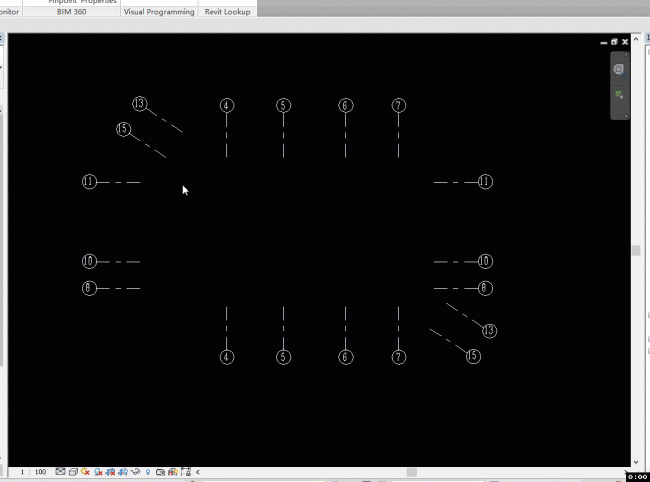





评论前必须登录!
注册